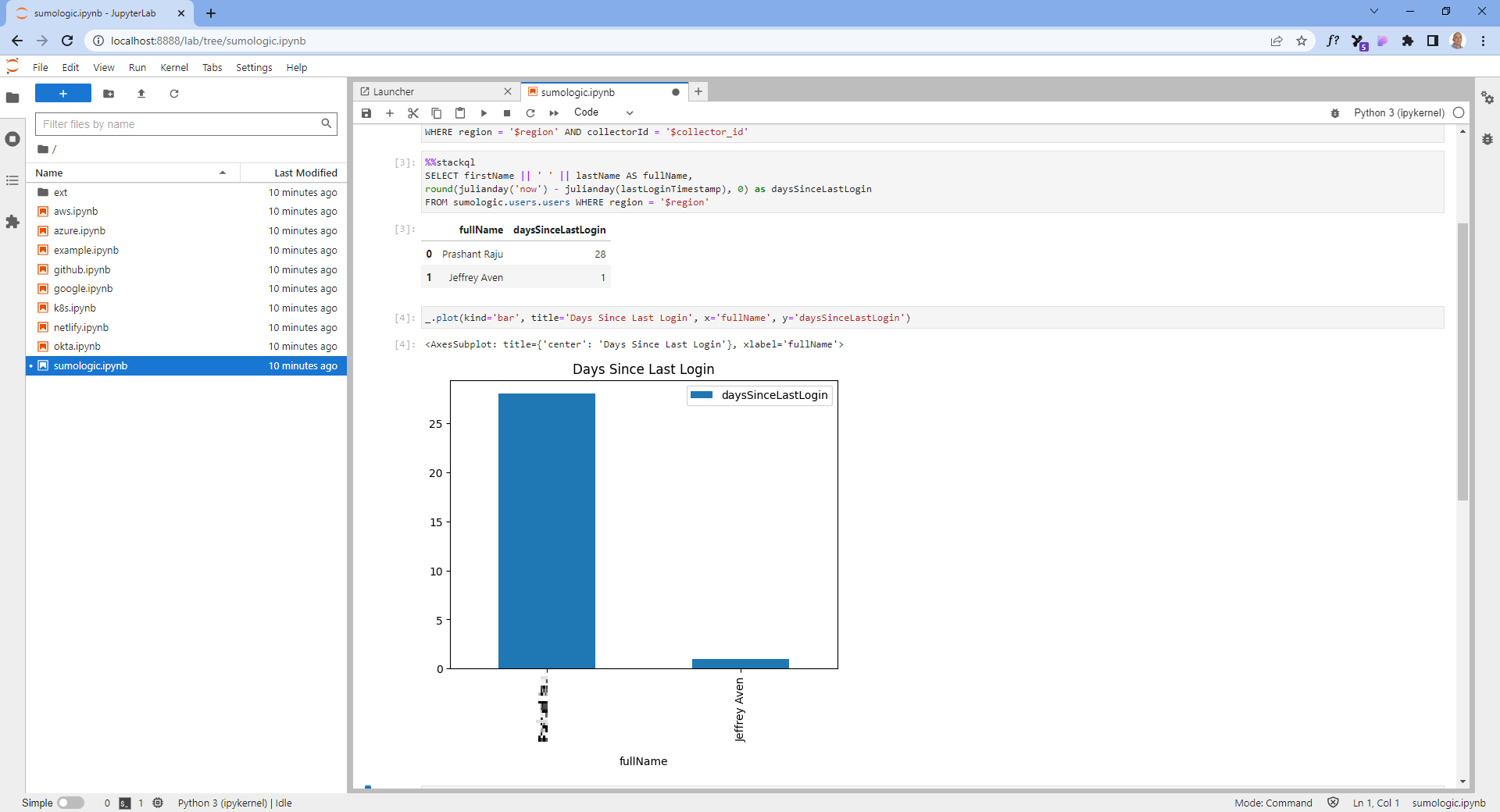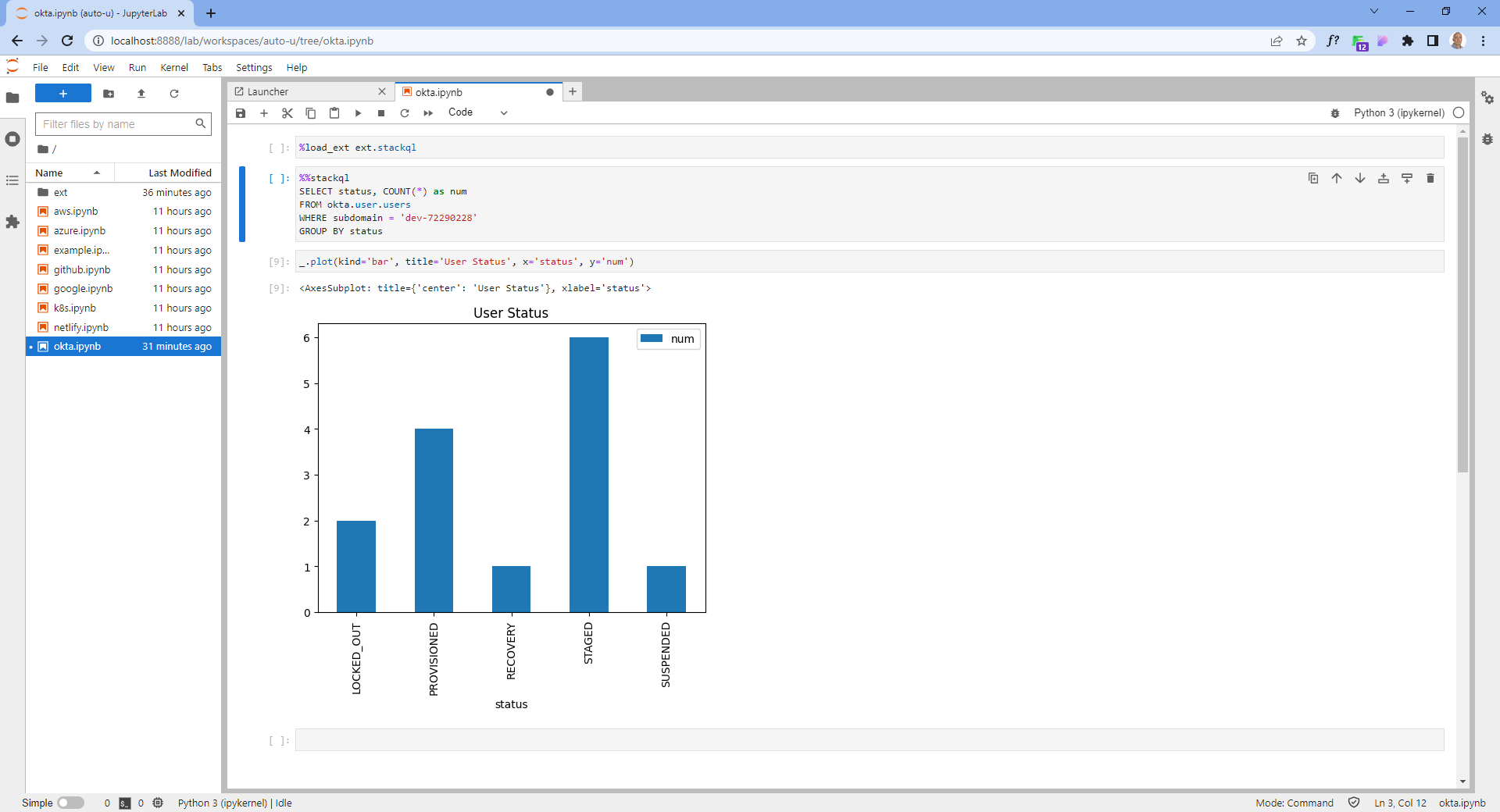StackQL GitHub Actions Tutorial
stackql is a dev tool that allows you to query and manage cloud and SaaS resources using SQL, which developers and analysts can use for CSPM, assurance, user access management reporting, IaC, XOps and more.
We provide a set of useful actions that allow you use StackQL with GitHub Actions Workflow. These actions are available in the GitHub Marketplace.
setup-stackql
This action installs the stackql CLI on Actions runners. It is used if you want to perform custom operations using StackQL queries.
Using the setup-stackql action allows you to perform StackQL CLI operations in the subsequent steps of a GitHub Actions job. The setup-stackql action installs the stackql CLI on the runner, making it available to all subsequent steps. This means you can use StackQL queries and commands directly in your GitHub Action Workflow Steps.
stackql-exec
This action executes a StackQL query within an Actions workflow.
The stackql-exec action is a wrapper around setup-stackql that allows you to pass your StackQL query and authentication information as inputs. This makes it easy to execute StackQL queries directly within your GitHub Action Workflow Step.
stackql-assert
This action is used to test assertions against the results of a StackQL query. You can use this action to validate the state of a resource after an IaC or lifecycle operation has been performed or to validate the system (e.g., CSPM or compliance queries).
The stackql-assert action is also a wrapper around setup-stackql that allows you to pass your StackQL query and authentication information as inputs. This makes it easy to test assertions against the results of your StackQL queries directly within your GitHub Action Workflow Step.
Use setup-stackql to run StackQL queries in your GitHub Workflow Job
To run StackQL query with GitHub Actions, you need to install the stackql CLI on the runner. This can be done using the setup-stackql action. Once installed, the stackql CLI is available to all subsequent steps in the job via StackQL.
- name: setup StackQL
uses: stackql/setup-stackql@v1.1.0
with:
use_wrapper: true
Run StackQL query
After using the setup-stackql action, you can run the stackql CLI as a shell command in subsequent steps of the job. For example, you can run a dry run of a StackQL query as a shell command like this:
- name: Prep Google Creds (bash)
if: ${{ matrix.os != 'windows-latest' }}
run: | ## use the secret to create json file
sudo echo ${{ secrets.GOOGLE_CREDS }} | base64 -d > sa-key.json
- name: Use Google Provider
run: |
stackql exec -i ./examples/google-example.iql --auth='{ "google": { "type": "service_account", "credentialsfilepath": "sa-key.json" }}'
You can check more example here.
Use stackql-exec to run StackQL queries in a single step
stackql-exec action provides a simpler and more streamlined way to executestackql CLI
queries in your GitHub Workflow. You can create a step like this:
- name: stop running instances using stackql-exec
uses: stackql/stackql-exec@v1.0.1
with:
auth_obj_path: './stackql/auth.json'
query_file_path: './stackql/scripts/stop-instances.iql'
The auth_obj_path parameter specifies the path to the authentication object that contains the credentials required to authenticate with the data source. The query_file_path parameter specifies the path to the StackQL query file that you want to execute.
Once you have specified the authentication object and query file, you can run the StackQL query by executing the stackql-exec action in a single step in your GitHub Workflow.
You can check more examples here.
Validating resource state with stackql-assert
stackql-assert is another useful action that StackQL provides, allowing you to test assertions against the results of a StackQL query.
This action is particularly helpful for validating the state of a resource after an infrastructure as code (IaC) or lifecycle operation has been performed.
You can run an assert step like this example:
- name: check terraform deployment using stackql-assert - should fail
uses: stackql/stackql-assert@v1.0.2
with:
auth_obj_path: './stackql/auth.json'
test_query_file_path: './stackql/scripts/check-terraform-instances.iql'
expected_results_str: '[{"name":"terraform-test-1","name":"terraform-test-2"}]'
Authentication
setup-stackql
if you use basic token, you can setup authentication with the following example
- name: Use GitHub Provider
run: |
stackql exec -i ./examples/github-example.iql --auth='{ "github": { "type": "basic", "credentialsenvvar": "STACKQL_GITHUB_CREDS" } }'
env:
STACKQL_GITHUB_CREDS: ${{ secrets.STACKQL_GITHUB_CREDS }}
Meanwhile if you are using a credential file, you can create the file via this example bash command
- name: Prep Google Creds (bash)
run: | ## use the secret to create json file
sudo echo ${{ secrets.GOOGLE_CREDS }} | base64 -d > sa-key.json
- name: Use Google Provider
run: |
stackql exec "SELECT name, status
FROM google.compute.instances
WHERE project = 'stackql-demo' AND zone = 'australia-southeast1-a';" --auth='{ "google": { "type": "service_account", "credentialsfilepath": "sa-key.json" }}'
stackql-exec and stackql-assert
For stackql-exec and stackql-assert, you can use the same authentication method as setup-stackql, except the authentication object is passed via the auth_obj_path or auth_strparameter
auth_obj_pathparameter to specify the path to the authentication object that contains the credentials required to authenticate with the data source.auth_strparameter to specify the authentication object as a string.
Example Authentication Object file (auth.json):
{
"github": {
"type": "basic",
"credentialsenvvar": "STACKQL_GITHUB_CREDS"
}
}
Example Usage of auth_obj_path:
- name: Prep Google Creds (bash)
if: ${{ matrix.os != 'windows-latest' }}
shell: bash
run: | ## use the base64 encoded secret to create json file
sudo echo ${{ secrets.GOOGLE_CREDS }} | base64 -d > sa-key.json
- name: stop running instances using stackql-exec
uses: stackql/stackql-exec@v1.0.1
with:
auth_obj_path: './stackql/auth.json'
query_file_path: './stackql/scripts/stop-instances.iql'
- name: check if we have 4 instances using stackql-assert
uses: stackql/stackql-assert@v1.0.2
with:
auth_obj_path: './stackql/auth.json'
test_query_file_path: './stackql/scripts/check-instances.iql'
expected_rows: 4
Example Usage of auth_str:
- name: Prep Google Creds (bash)
if: ${{ matrix.os != 'windows-latest' }}
shell: bash
run: | ## use the base64 encoded secret to create json file
sudo echo ${{ secrets.GOOGLE_CREDS }} | base64 -d > sa-key.json
- name: exec github example
uses: ./
with:
auth_str: '{ "github": { "type": "basic", "credentialsenvvar": "STACKQL_GITHUB_CREDS" } }'
query: "REGISTRY PULL github v23.01.00104;
SHOW PROVIDERS;
select total_private_repos
from github.orgs.orgs
where org = 'stackql';"
env:
STACKQL_GITHUB_CREDS: ${{ secrets.STACKQL_GITHUB_CREDS }}
- name: Use test query string and expected rows, with auth string
uses: ./
with:
auth_str: '{ "google": { "type": "service_account", "credentialsfilepath": "sa-key.json" }}'
test_query_file_path: './.github/workflows/workflow_scripts/google-example.iql'
expected_rows: 1