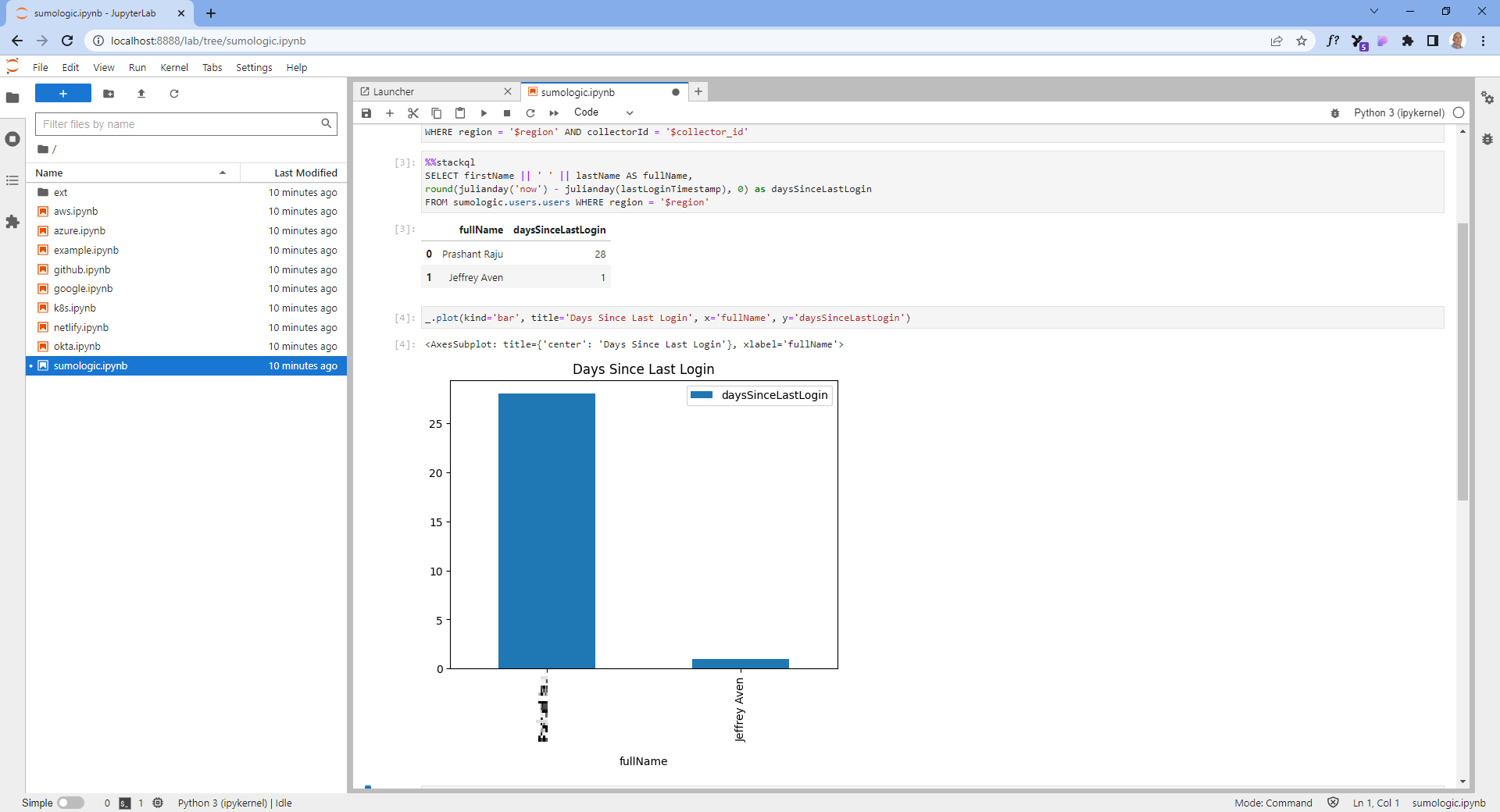Cross Cloud Queries with StackQL
This exercise will show you how to run a real-time query across your AWS and Google cloud environments. You may do this for inventory analysis, security analysis, or any other reason you can think of. We will use stackql to query the state of your cloud resources across your AWS and Google environments. You can also use stackql to provision, de-provision or manage resources across different cloud and SaaS providers.
The steps we will take are:
- Prepare your environment for
stackqlusage. - Use
stackqlto provision some resources in cloud. optional - Use
stackqlto query resources present in the cloud. - Use
stackqlto tear down resources created in step (2), if any. Important: you must destroy any resources created through this exercise, or you will incur ongoing charges.
Preparation
For this exercise, credentials with privileges against google and aws are required. It is outside the scope of this document to go into great detail on the various topics and options relevant to this. Instead, the below steps provide both: (i) reference to vendor documentation and (ii) suggestions for workarounds to get yourself going.
for old hands
All the materials required for this exercise are:
- A current
stackqlexecutable. - A Google Service Account Key JSON file, where the corresponding Service Account possesses permissions sufficient to create, interrogate and delete
computeblock storage. - AWS credentials stored in the traditional
AWS_ACCESS_KEY_IDandAWS_SECRET_ACCESS_KEYenvironment variables, where the corresponding Service Account possesses permissions sufficient to create, interrogate and deleteec2block storage.
step by step
First, please do the following:
- Download and install
stackqlfrom our website. - For google:
- (i) Create and download a Google Service Account Key as per Google documentation. Remember the location of your key file.
- (ii) You will need to grant the Service Account at least read, list, create, and delete privileges. For more information about google
iamand Service Accounts in particular, please consult the documentation. For this exercise, grant your service account theroles/compute.storageAdminrole would be adequate.
- For AWS:
- (i) Create and download AWS user credentials as per AWS documentation. We will require long-lived credentials. In keeping with vendor advice, we strongly recommend against using root user credentials. We have created a dedicated CICD user for this exercise.
- (ii) Set up the AWS CLI environment variables as per the documentation.
- (iii) The user will need create / read / delete privileges against
ec2volumes. This can be done though the AWS IAM console in various ways. For example, one can use groups and permission policies. Adding your user to a group withAmazonEC2FullAccesswill certainly work, although lesser privileges may be adequate.
Then, create some shell variables:
# you will need to edit the file path as appropriate
GOOGLE_DOWNLOADED_KEY_FILE_PATH="/path/to/your/downloaded/key.json"
AWS_AUTH_FRAGMENT='{ "type": "aws_signing_v4", "credentialsenvvar": "AWS_SECRET_ACCESS_KEY", "keyIDenvvar": "AWS_ACCESS_KEY_ID" }'
GOOGLE_AUTH_FRAGMENT='{ "credentialsfilepath": "'"${GOOGLE_DOWNLOADED_KEY_FILE_PATH}"'", "type": "service_account" }'
export STACKQL_AUTH_CTX='{ "aws": '"${AWS_AUTH_FRAGMENT}"', "google": '"${GOOGLE_AUTH_FRAGMENT}"' }'
Setting up Provider Auth in PowerShell
$GOOGLE_DOWNLOADED_KEY_FILE_PATH = "C:\path\to\your\downloaded\key.json"
$AWS_AUTH_FRAGMENT = '{ "type": "aws_signing_v4", "credentialsenvvar": "AWS_SECRET_ACCESS_KEY", "keyIDenvvar": "AWS_ACCESS_KEY_ID" }'
$GOOGLE_AUTH_FRAGMENT = '{ "credentialsfilepath": "' + $GOOGLE_DOWNLOADED_KEY_FILE_PATH + '", "type": "service_account" }'
$env:STACKQL_AUTH_CTX = '{ "aws": ' + $AWS_AUTH_FRAGMENT + ', "google": ' + $GOOGLE_AUTH_FRAGMENT + ' }'
Start a stackql shell session
To start an interactive shell session, in the same shell you setup your envrioment variables, run:
stackql --auth="${STACKQL_AUTH_CTX}" shell
You can exit at any time with ctrl + C.
Setup and meta queries to get started
StackQL providers are installed from the StackQL Provider Registry using the REGISTRY command. StackQL supports meta queries such as SHOW and DESCRIBE which can be used to explore the available services, resources, fields, and operations available in a given cloud or SaaS provider.
-- see available providers
registry pull list;
-- pull the required providers
registry pull google;
registry pull aws;
-- some the installed providers
show providers;
-- some meta queries
show services in google;
show resources in google.compute;
describe google.compute.disks;
Create block storage (optional)
You will need to replace the items in <ANGLE_BRACKETS>.
-- create a google volume, await and verify creation completes successfully
insert /*+ AWAIT */ into google.compute.disks(
project,
zone,
data__name,
data__sizeGb
)
select
'<YOUR_GCP_PROJECT>',
'australia-southeast1-a',
'my-stackql-demo-disk-01',
'10' ;
-- create an aws volume, operation despatched on a BEST EFFORT basis
insert into aws.ec2.volumes(
AvailabilityZone,
Size,
region)
select
'ap-southeast-2a',
10,
'ap-southeast-2';
Interrogate cloud block storage
-- query one resource from google
select
name,
split_part(split_part(type, '/', 11), '-', 2) as type,
status,
sizeGb as size
from google.compute.disks
where project = '<YOUR_GCP_PROJECT>'
and zone = 'australia-southeast1-a';
-- query the equivalent from aws
select
volumeId as name,
volumeType as type,
status,
size
from aws.ec2.volumes
where region = 'ap-southeast-2';
-- union the equivalent resources across clouds
select
'google' as vendor,
name,
split_part(split_part(type, '/', 11), '-', 2) as type,
status,
sizeGb as size
from google.compute.disks
where project = '<YOUR_GCP_PROJECT>'
and zone = 'australia-southeast1-a'
union
select
'aws' as vendor,
volumeId as name,
volumeType as type,
status,
size
from aws.ec2.volumes
where region = 'ap-southeast-2';
-- create a view for convenience
create view dual_cloud_block_storage as
select
'google' as vendor,
name,
split_part(split_part(type, '/', 11), '-', 2) as type,
status,
sizeGb as size
from google.compute.disks
where project = '<YOUR_GCP_PROJECT>'
and zone = 'australia-southeast1-a'
union
select
'aws' as vendor,
volumeId as name,
volumeType as type,
status,
size
from aws.ec2.volumes
where region = 'ap-southeast-2';
-- select from the newly created view, with ordering
select * from dual_cloud_block_storage order by name desc;
Delete block storage (if required)
This will only work if the disks are deletable. For example, aws.ec2.volumes must have status = available; you can check this with the view we created above.
/* delete a google volume, await and verify creation completes successfully.
One at a time only... */
delete /*+ AWAIT */ from google.compute.disks
where project = '<YOUR_GCP_PROJECT>'
and zone = 'australia-southeast1-a'
and disk = 'my-stackql-demo-disk-01';
-- delete an aws volume, operation despatched on a BEST EFFORT basis
delete from aws.ec2.volumes
where VolumeId = 'vol-049ee07b31aff451a'
and region = 'ap-southeast-2';
Verify the cleanup was successful
select * from dual_cloud_block_storage order by name desc;
That's it for the scripted demo!
Get involved
if you find bugs, want features, have tech questions then go to github.com/stackql/stackql/issues and raise the appropriate issue 🙏