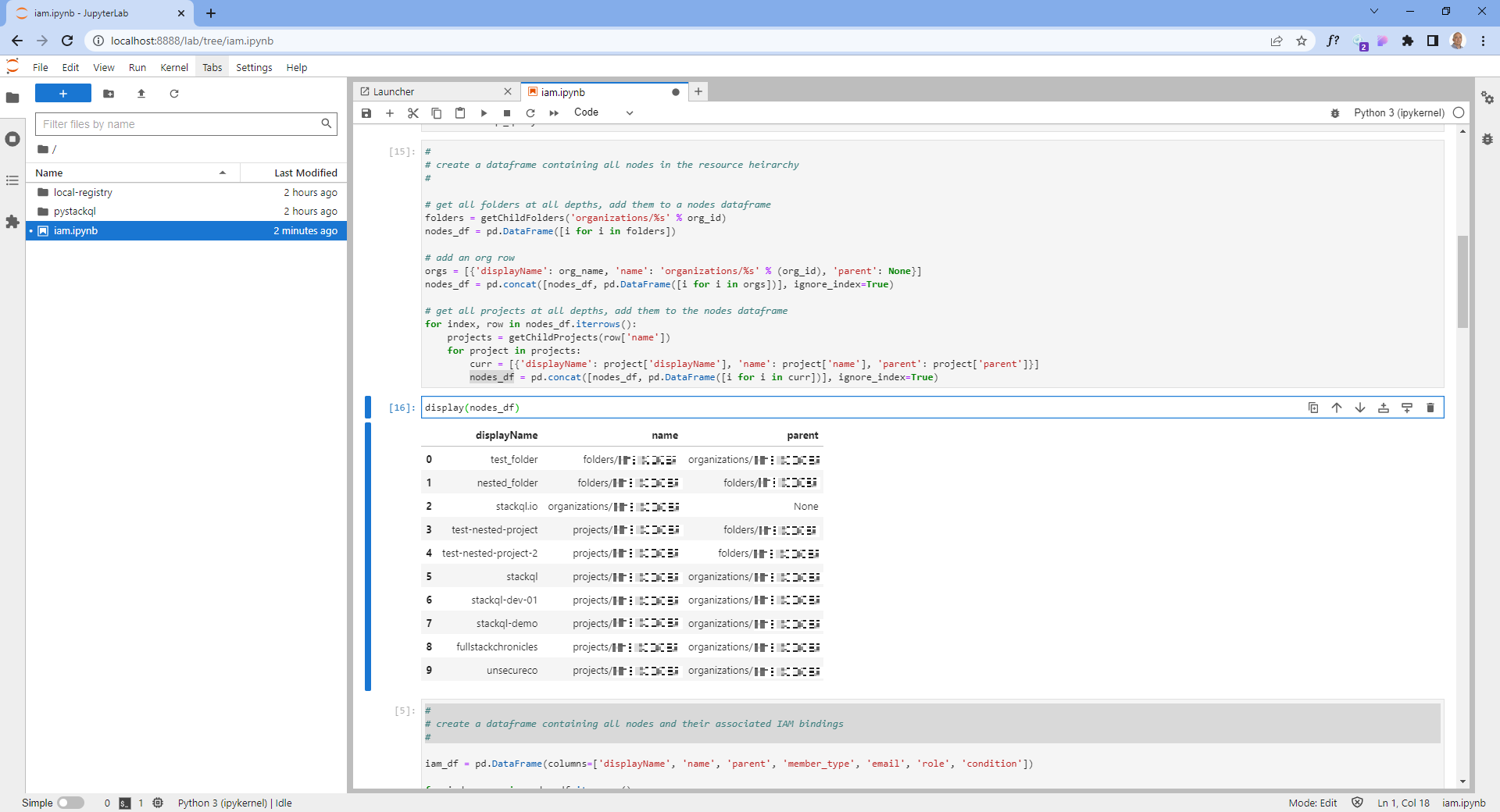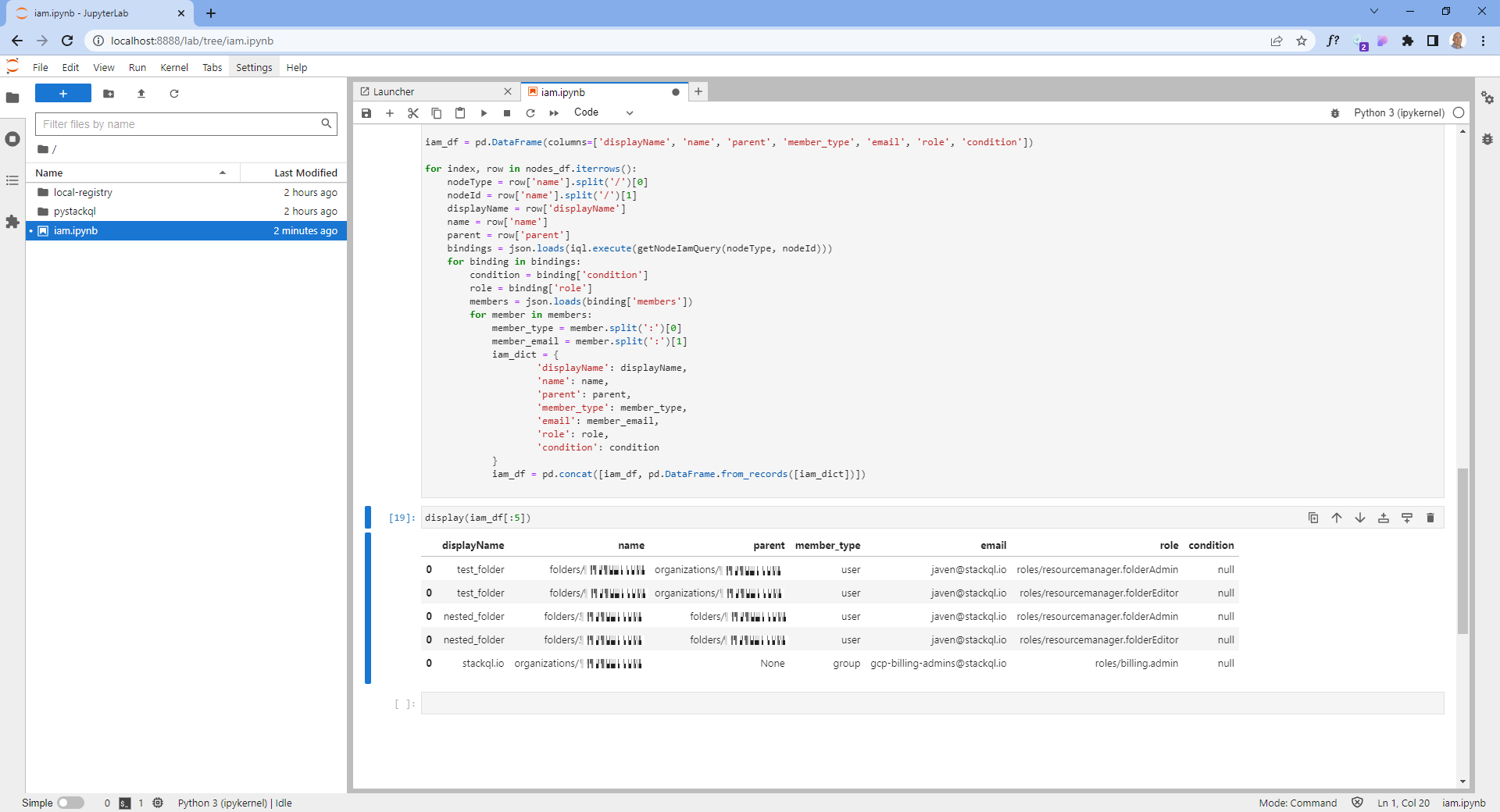New Functions and Azure Provider Available
A new version of the Azure provider for StackQL plus additional built-in functions are available now.
Version 0.3.0 of the Azure provider for StackQL is available now. This update includes support for extended resource properties, along with support for Hybrid Azure Kubernetes Services. The Azure provider allows you to query across your Azure estate for cloud security posture, asset inventory, analysis and reporting, finops, sysops, and more - all using a natural query language (SQL) and a natural object mapping.
In addition, we have announced the release of several new built-in functions, including SPLIT_PART() - to split a string by a delimiter and extract a single element, additional unicode functions, and expanded regular expression support, including REGEXP_REPLACE() and more.
An example StackQL query using the split_part() function with the azure v0.3.0 provider is shown here:
SELECT name,
split_part(id, '/', 3) as subscription,
split_part(id, '/', 5) as resource_group,
json_extract(properties, '$.hardwareProfile.vmSize') as vm_size
FROM azure.compute.virtual_machines WHERE resourceGroupName = 'stackql-ops-cicd-dev-01' AND subscriptionId = '242c6a2d-16f9-4912-90f6-59b1cf85509d';
You can find more information on the latest Azure provider here.