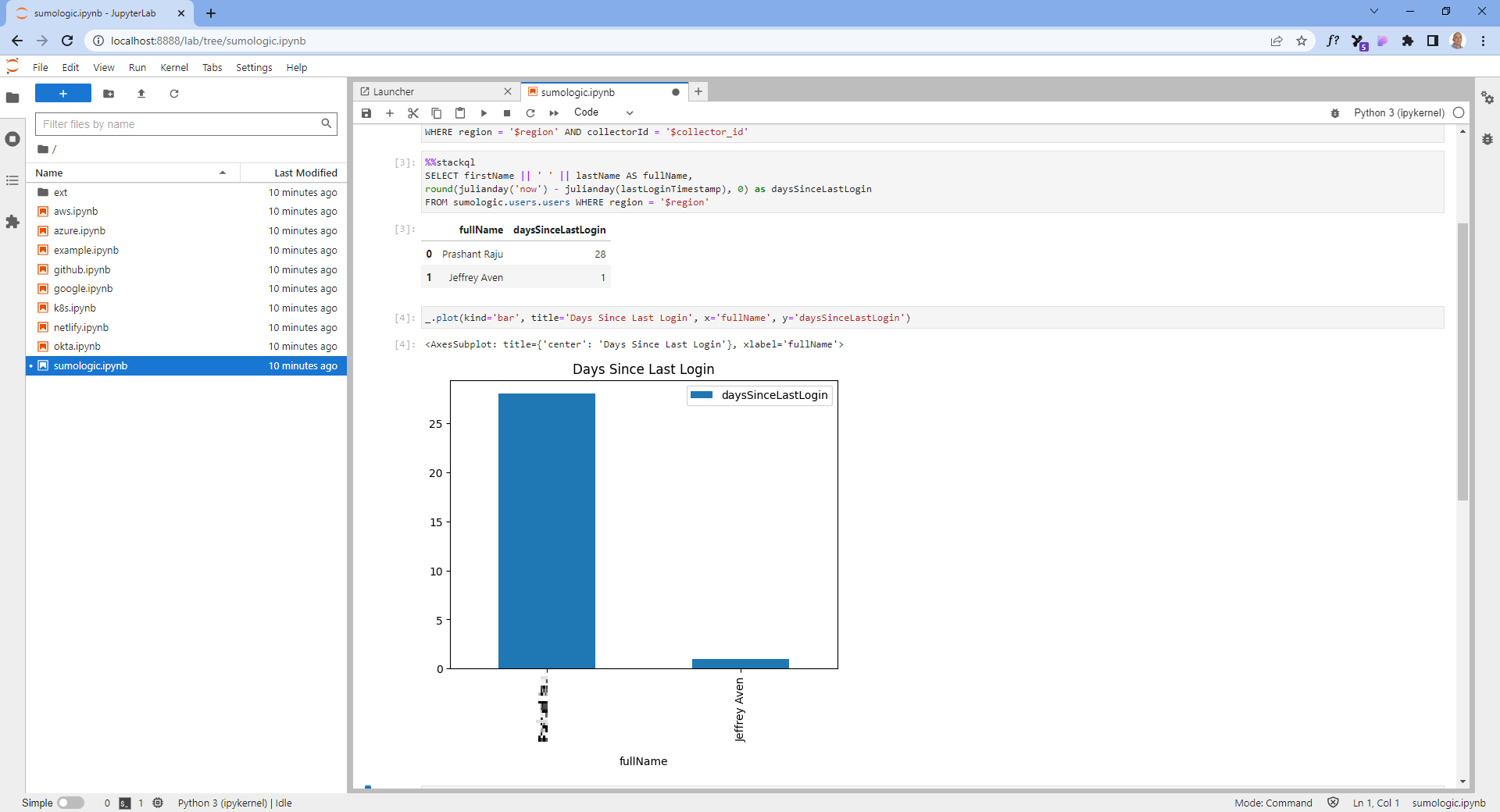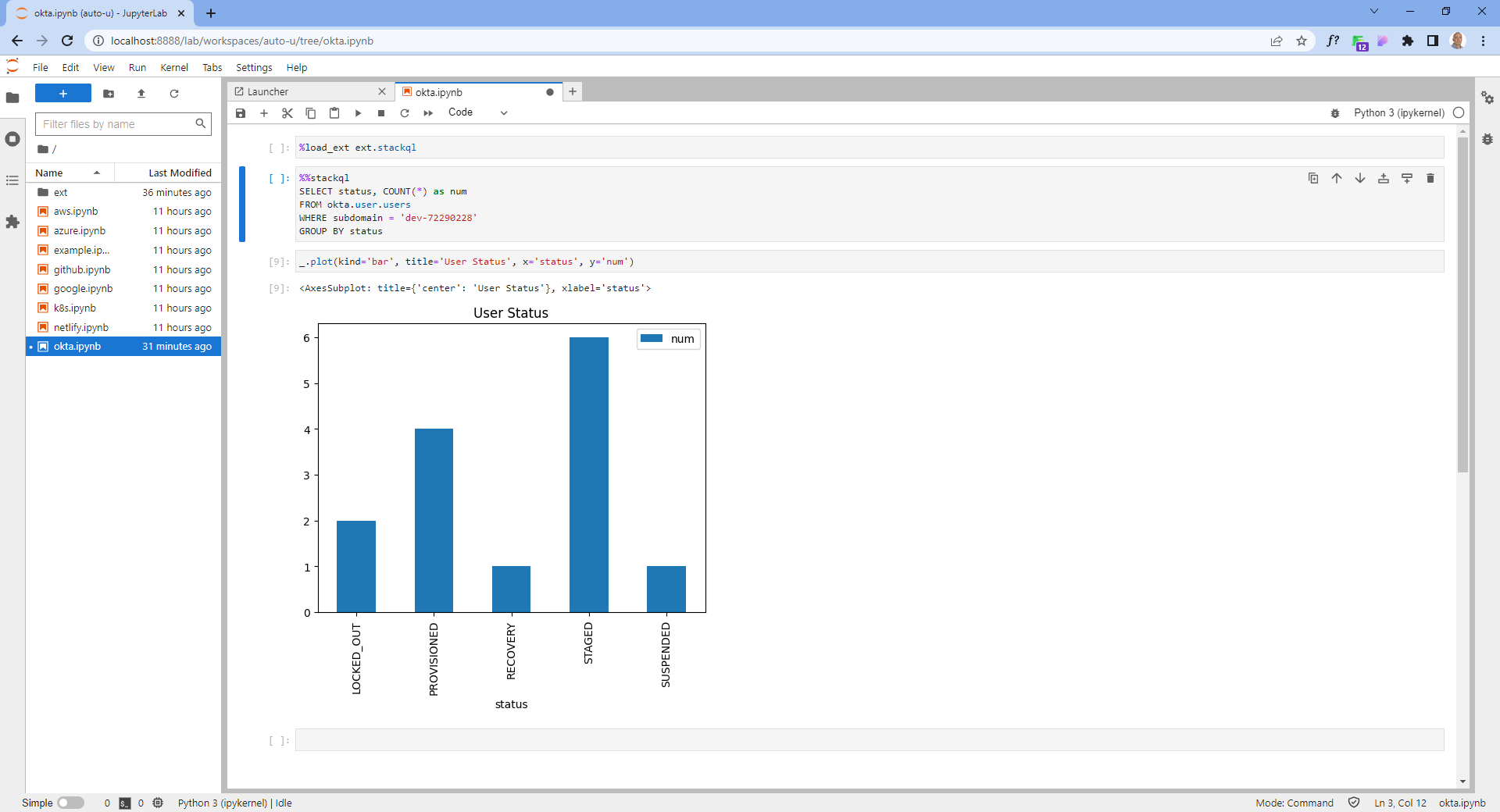Using the setup-stackql Github Action
What is StackQL?
stackql is a dev tool that allows you to query and manage cloud and SaaS resources using SQL, which developers and analysts can use for CSPM, assurance, user access management reporting, IaC, XOps and more.
The setup-stackql action is now available in the GitHub Marketplace. setup-stackql downloads and installs the latest stackql binary in your Actions runner. Different runner operating systems are fully tested and supported, including ubuntu-latest, windows-latest and darwin-latest.
Embedding stackql in an actions workflow can be done for assurance, compliance, and provisioning. An example workflow is shown here:
name: 'Setup StackQL Example'
on:
pull_request:
defaults:
run:
shell: bash
jobs:
stackql-test-matrix:
name: Stackql local run on ubuntu-latest with wrapper
runs-on: 'ubuntu-latest'
steps:
- name: Checkout
uses: actions/checkout@v3
- name: Setup Stackql
uses: ./
with:
use_wrapper: true
- name: Validate Stackql Version
run: |
stackql --version
- name: Prep Google Creds (bash)
run: | ## use the secret to create json file
sudo echo ${{ secrets.GOOGLE_CREDS }} | base64 -d > sa-key.json
- name: Use Google Provider
run: |
stackql exec "SELECT name, status
FROM google.compute.instances
WHERE project = 'stackql-demo' AND zone = 'australia-southeast1-a';" --auth='{ "google": { "type": "service_account", "credentialsfilepath": "sa-key.json" }}'
the log outputs showing...
|-----------------------------------------------------|------------|
| name | status |
|-----------------------------------------------------|------------|
| stackql-demo-001 | TERMINATED |
|-----------------------------------------------------|------------|
| stackql-demo-002 | RUNNING |
|-----------------------------------------------------|------------|
| stackql-demo-003 | RUNNING |
|-----------------------------------------------------|------------|
| stackql-demo-004 | RUNNING |
|-----------------------------------------------------|------------|
additional output types available through the
--outputargument includejsonandcsv
Source code for the action can be found at stackql/setup-stackql
much more to come, stay tuned!